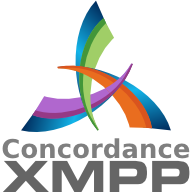Trac Installation Guide for 0.11
Table of Contents
Trac is written in the Python programming language and needs a database, SQLite, PostgreSQL, or MySQL. For HTML rendering, Trac uses the Genshi templating system.
What follows are generic instructions for installing and setting up Trac and its requirements. While you can find instructions for installing Trac on specific systems at TracInstallPlatforms? on the main Trac site, please be sure to first read through these general instructions to get a good understanding of the tasks involved.
Short - Install a released version
For the quick install, make sure you have Python-2.5, easy_install and SQlite-3.3.4 installed (or above).
sudo easy_install Trac
Requirements
The hardware requirements for running Trac obviously depend on the expected data volume (number of wiki pages, tickets, revisions) and traffic. Very small projects will run fine with a 500MHz processor and 128MB RAM using SQLite. In general, the more RAM, the better. A fast hard disk also helps.
To install Trac, the following software packages must be installed:
-
Python, version >= 2.3
- if using mod_python together with xml-related things, use python-2.5. expat is namespaced there and does not cause apache to crash any more(see here for details).
- For RPM-based systems you might also need the python-devel and python-xml packages.
- See instructions in TracOnWindows/Python2.5?
- setuptools, version >= 0.6
- Genshi, version >= 0.5 (was version >= 0.4.1 on previous 0.11 release candidates)
- You also need a database system and the corresponding python drivers for it. The database can be either SQLite, PostgreSQL or MySQL (experimental).
- Optional if some plugins require it: ClearSilver
For SQLite
- SQLite, version 3.3.4 and above preferred (note: it is preinstalled in Python 2.5.2).
- If not using Python-2.5: PySQLite, version 1.x (for SQLite 2.x) or version 2.x (for SQLite 3.x), version 2.3.2 preferred. For details see PySqlite
Note: It appears that PySQLite 2.x is required for Trac 0.9+/SQLite 3.x if you plan to use the 'trac-post-commit-hook.py' script available from the 'contrib' section of the source repository.
Note: Users of Mac OS X please take care; the Apple-supplied SQLite contains additional code to support file locking on network filesystems like AFP or SMB. This is not presently (3.3.6) in the mainline sources, so if you build your own SQLite from source it will not function correctly on such filesystems - typically it gives the error "database is locked". A patch is available for version 3.3.6, based on Apple's code, otherwise you're probably best off using the Apple supplied version (presently 3.1.3).
For PostgreSQL
- PostgreSQL
- psycopg2
- See DatabaseBackend
Warning: PostgreSQL 8.3 uses a strict type checking mechanism. To use Trac with the 8.3 Version of PostgreSQL, you will need trac-0.11 or later.
For MySQL
Warning: MySQL support is currently still experimental. That means it works for some people, but several issues remain, in particular regarding the use of unicode and the key length in the repository cache. See MySqlDb for more detailed information.
- MySQL, version 4.1 or later
- MySQLdb, version 1.2.1 or later
Optional Requirements
Version Control System
Please note: if using Subversion, Trac must be installed on the same machine. Remote repositories are currently not supported.
-
Subversion, version >= 1.0. (versions recommended: 1.2.4, 1.3.2 or 1.4.2) and the corresponding Python bindings. For troubleshooting, check TracSubversion
- Trac uses the SWIG bindings included in the Subversion distribution, not PySVN (which is sometimes confused with the standard SWIG bindings).
- If Subversion was already installed without the SWIG bindings, on Unix you'll need to re-configure Subversion and make swig-py, make install-swig-py.
- There are pre-compiled bindings available for win32.
- Support for other version control systems is provided via third-parties. See PluginList and VersioningSystemBackend.
Web Server
- A CGI-capable web server (see TracCgi), or
- a FastCGI-capable web server (see TracFastCgi), or
- an AJP-capable web server (see TracOnWindowsIisAjp), or
-
Apache with mod_wsgi (see TracModWSGI or http://code.google.com/p/modwsgi/wiki/IntegrationWithTrac)
- This should work with Apache 1.3, 2.0 or 2.2 and promises to deliver more performance than using mod_python. A little less mature than mod_python.
-
Apache with mod_python 3.1.3+ (see TracModPython)
- When installing mod_python the development versions of Python and Apache are required (actually the libraries and header files)
For those stuck with Apache 1.3, it is also possible to get Trac working with mod_python 2.7 (see TracModPython2.7?). This guide hasn't been updated since 0.84, so it may or may not work.
Other Python Utilities
- docutils, version >= 0.3.9 for WikiRestructuredText.
- Pygments for syntax highlighting, although SilverCity >= 0.9.7 and/or GNU Enscript are also possible. Refer to TracSyntaxColoring for details.
- pytz to get a complete list of time zones, otherwise Trac will fall back on a shorter list from an internal time zone implementation.
Attention: The various available versions of these dependencies are not necessarily interchangable, so please pay attention to the version numbers above. If you are having trouble getting Trac to work please double-check all the dependencies before asking for help on the MailingList or IrcChannel.
Please refer to the documentation of these packages to find out how they are best installed. In addition, most of the platform-specific instructions also describe the installation of the dependencies. Keep in mind however that the information there probably concern older versions of Trac than the one you're installing (there are even some pages that are still talking about Trac 0.8!).
Installing Trac
One way to install Trac is using setuptools. With setuptools you can install Trac from the subversion repository; for example, to install release version 0.11 do:
easy_install http://svn.edgewall.org/repos/trac/tags/trac-0.11
But of course the python-typical setup at the top of the source directory also works:
$ python ./setup.py install
Note: you'll need root permissions or equivalent for this step.
This will byte-compile the python source code and install it as an .egg file or folder in the site-packages directory of your Python installation. The .egg will also contain all other resources needed by standard Trac, such as htdocs and templates.
The script will also install the trac-admin command-line tool, used to create and maintain project environments, as well as the tracd standalone server.
Advanced Options
To install Trac to a custom location, or find out about other advanced installation options, run:
easy_install --help
Also see Installing Python Modules for detailed information.
Specifically, you might be interested in:
easy_install --prefix=/path/to/installdir
or, if installing Trac to a Mac OS X system:
easy_install --prefix=/usr/local --install-dir=/Library/Python/2.5/site-packages
The above will place your tracd and trac-admin commands into /usr/local/bin and will install the Trac libraries and dependencies into /Library/Python/2.5/site-packages, which is Apple's preferred location for third-party Python application installations.
Creating a Project Environment
A Trac environment is the backend storage where Trac stores information like wiki pages, tickets, reports, settings, etc. An environment is basically a directory that contains a human-readable configuration file and various other files and directories.
A new environment is created using trac-admin:
$ trac-admin /path/to/myproject initenv
trac-admin will prompt you for the information it needs to create the environment, such as the name of the project, the type and the path to an existing source code repository, the database connection string, and so on. If you're not sure what to specify for one of these options, just leave it blank to use the default value. The database connection string in particular will always work as long as you have SQLite installed. Leaving the path to the source code repository empty will disable any functionality related to version control, but you can always add that back when the basic system is running.
Also note that the values you specify here can be changed later by directly editing the TracIni configuration file.
Note: The user account under which the web server runs will require write permissions to the environment directory and all the files inside. On Linux, with the web server running as user apache and group apache, enter:
chown -R apache.apache /path/to/myproject
Warning: If the trac.cgi files are not installed where you expect, then the current documentation is insufficient; it might be necessary to use the 'deploy' command in trac-admin. See tickets http://trac.edgewall.org/ticket/7312 and possibly http://trac.edgewall.org/ticket/6827
Running the Standalone Server
After having created a Trac environment, you can easily try the web interface by running the standalone server tracd:
$ tracd --port 8000 /path/to/myproject
Then, fire up a browser and visit http://localhost:8000/. You should get a simple listing of all environments that tracd knows about. Follow the link to the environment you just created, and you should see Trac in action. If you only plan on managing a single project with trac you can have the standalone server skip the environment list by starting it like this:
$ tracd -s --port 8000 /path/to/myproject
Running Trac on a Web Server
Trac provides three options for connecting to a "real" web server: CGI, FastCGI and mod_python. For decent performance, it is recommended that you use either FastCGI or mod_python.
If you're not afraid of running newer code, you can also try running Trac on mod_wsgi. This should deliver even better performance than mod_python, but the module isn't as extensively tested as mod_python.
Trac also supports AJP which may be your choice if you want to connect to IIS.
Setting up the Plugin Cache
Some Python plugins need to be extracted to a cache directory. By default the cache resides in the home directory of the current user. When running Trac on a Web Server as a dedicated user (which is highly recommended) who has no home directory, this might prevent the plugins from starting. To override the cache location you can set the PYTHON_EGG_CACHE environment variable. Refer to your server documentation for detailed instructions.
Configuring Authentication
The process of adding, removing, and configuring user accounts for authentication depends on the specific way you run Trac. The basic procedure is described in the Adding Authentication section on the TracCgi page. To learn how to setup authentication for the frontend you're using, please refer to one of the following pages:
- TracStandalone if you use the standalone server, tracd.
- TracCgi if you use the CGI or FastCGI methods.
- TracModPython if you use the mod_python method.
Trac 0.11 & SVN on Mac OS X Leopard (10.5)
- TracOnLeopardServer
Using Trac
Once you have your Trac site up and running, you should be able to browse your subversion repository, create tickets, view the timeline, etc.
Keep in mind that anonymous (not logged in) users can by default access most but not all of the features. You will need to configure authentication and grant additional permissions to authenticated users to see the full set of features.
Enjoy!
The Trac Team
See also: TracGuide, TracCgi, TracFastCgi, TracModPython, TracModWSGI, TracUpgrade, TracPermissions